the menu bar clock always annoyed me since even windows clock supplied more data, and the maximum i got from the menu bar clock beside the time was day.
well i found out that there is a way to make the date year and the whole shebang appear, this is how to do it:
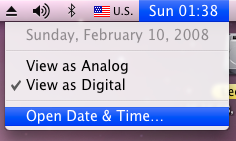
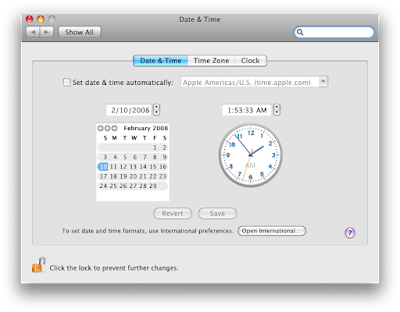
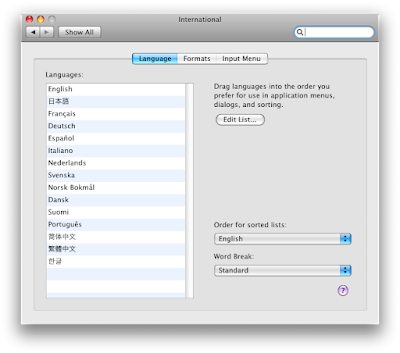
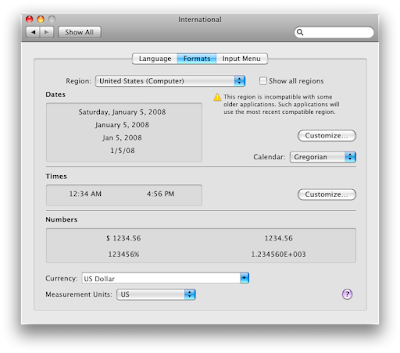
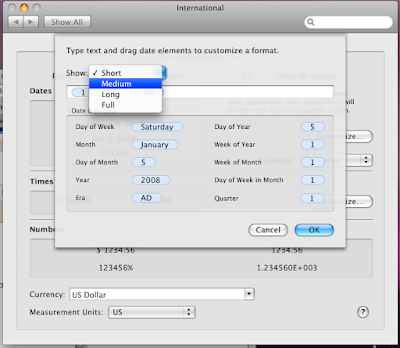
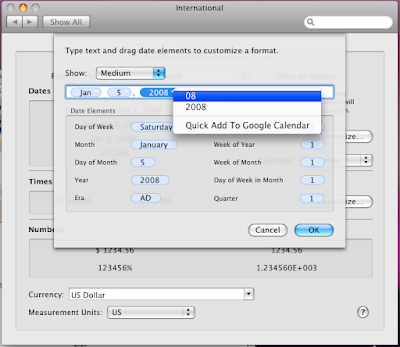
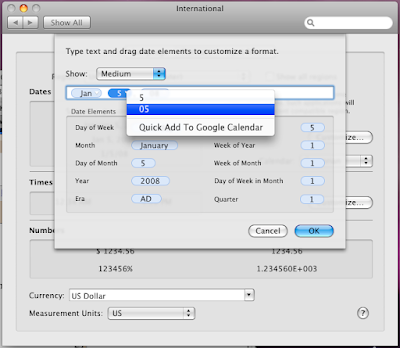
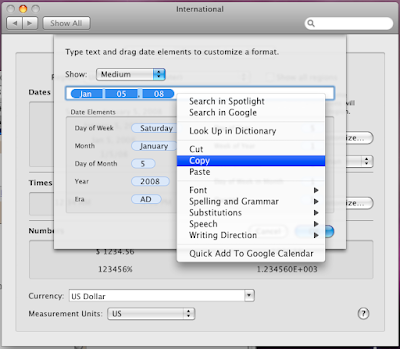
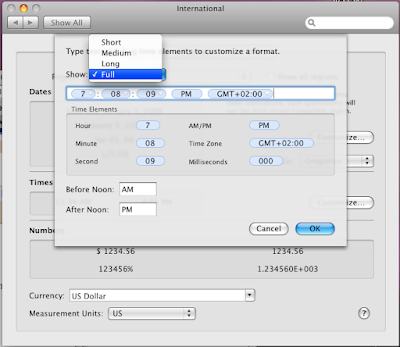
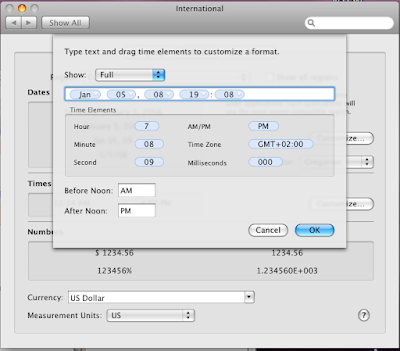
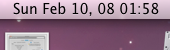
1. right click the menu bar clock and choose "Open Date & Time ..."
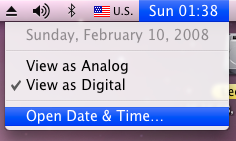
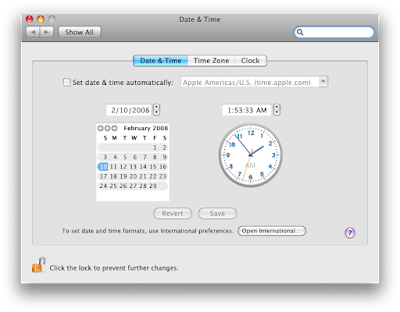
2. click on the "Open International ..." button
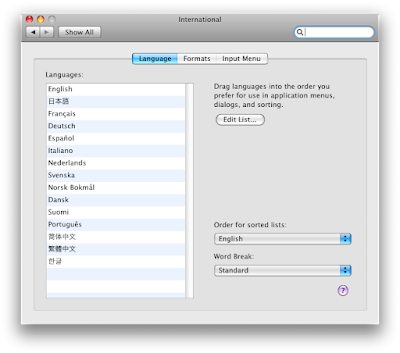
3. select "Formats" tab
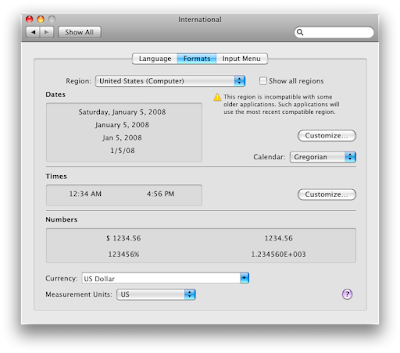
4. in the Dates section press "Customize ..." button, in the Show drop down select Medium
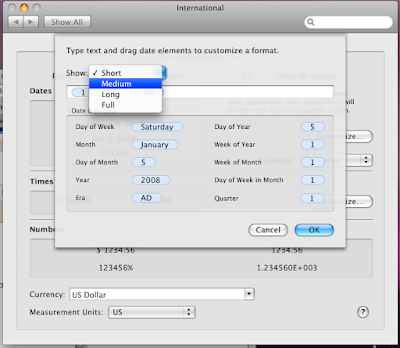
5. set your preferred format by dragging the appropriate "Time Elements" and clicking on them to set more details
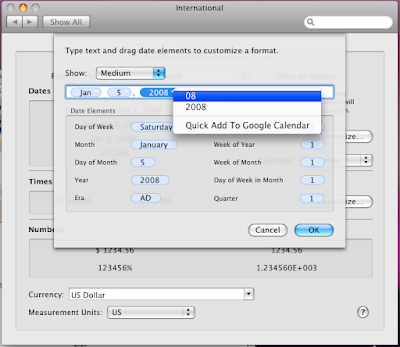
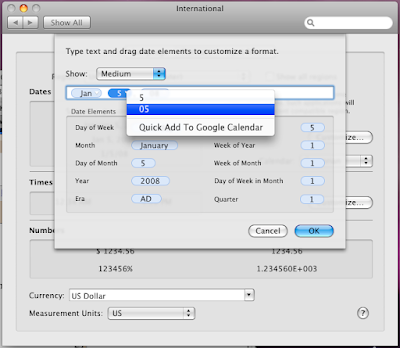
6. then select all time elements at the text field by Option+A and copy by Option+C (or drag to select and right click empty space and copy)
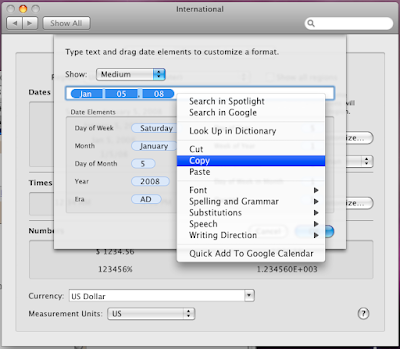
7. press "OK" and then "Customize ..." at the Times section
8. from the "Show" drop down select "Full" (remove unwanted elements such as seconds or GMT...)
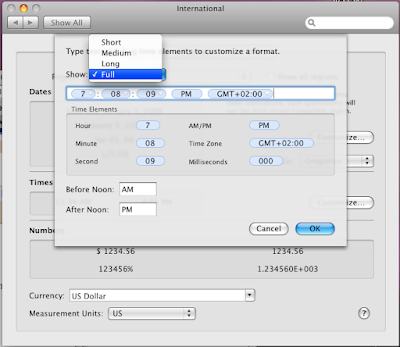
9. left to the time elements paste by Option+V (or right click paste)
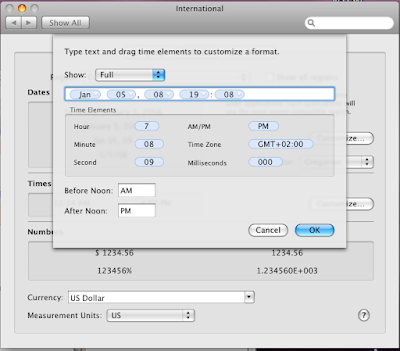
10. press space to separate time and date and click OK
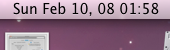
thats it you now have date in the menu bar clock.
No comments:
Post a Comment