this is a continue to the "BIOS Options for hackintosh" post
this post will be a screen-shot guide of how to install Leopard on a PC,
if this is the first post you read regarding this issue please read the previous sections they will save you a lot of troubleshooting in the install process,
this guide is based on iAtkos 1.0i 10.5.1 without the 10.5.2 PPF, the installation DVD i used is an upgrade and require a pre installed Mac, i used for that an iAtkos tiger install, in order to see the tiger installation post refer to the "Install Tiger" post, another solution is to download a full installation of leopard (not an upgrade), i know there is a Kaliway and uphack iAtkos versions of it.
these screenshots comes from my LG W1 Laptop, it has this hardware mounted on it:
- Core2Duo 1.83Ghz x2 (only one working when the other is enabled i get a reboot loop)
- 2G DDR2 667
- 120G SATA HD (can support RAID)
- PCMCIA Texas Instruments Card Reader
- Dual-Layer DVD Burner
- USB 2.0 x4 or USB 1.0 x2 + USB 2.0 x2 (both successfully supported)
- ATI X1600 Mobility (working with ATIinject)
- Sound Card (internal speakers not working)
- 17" LCD
lets begin, first insert the burned DVD (i used alcohol 120% with generic format to burn the copy)

next turn the computer on, so it will boot from the DVD (make sure the BIOS is set to boot from DVD first)

after booting you see a screen similar to this, counting backwards, and notifying that it is loading the Darwin boot loader, allow it to proceed until you see the next gray apple screen

next you see the apple boot screen this should take between a minute to 5 minutes

in the meanwhile connect a USB keyboard (if you are on a laptop it is a good bet that the internal will not work out of the box), in desktop try not to mix mouse and keyboard ps2 with USB, ether both USB or both PS2 (although it can work mixed).

i use a silicon roll up keyboard so it bothers me less (but it still bother)

next you see the 'About' screen of the install and the 'About' message was removed and what left is just "Click Next" message so go ahead an click next

the 'next' button is in the lower right side of the screen

a progress indication dialog appears should take up to 1 minute or so

next a 'Welcome' screen appears and since this is a tweaked leopard install you see the hacker group message here, mine say iAtkos + version, click Continue

next screen should have been the Apple License agreement but here we get the iAtkos group "readme" file content, use only English language and click Agree

now the fun begins, this screen ether display hard drive partition that you can install leopard on, or not most of you will not see the Hard drive icons, don't worry about it we will soon create one that will be visible, and usable, if you see one and want to use it as your install partition then click it and jump the "Darwin Install" step.

next click on the "Utilities" menu from the upper menubar
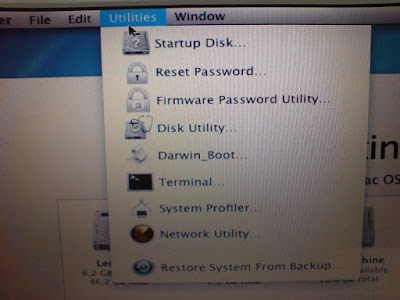
and choose "Disk Utility", the screen will be replaced by the disk utility application

in this screen you see a center section that is empty for the moment and on the left you will see all the disks and partitions available on your PC, on the upper part you see an icon bar that can perfom several operations on the selected disk/partition

select the partition you want to erase (and install leopard on) from the left disk/partition tree, immediately you see the center changes allowing you to see summary info on the selected partition and perform operations like erase, create, format, fix etc.

from the center part of the screen press the Erase tab

choose a volume format, Mac OS Extended (Journaled),
in the name text field write the name of the partition (this is the name of the HD icon on the Mac desktop and the name of the boot partition you will see in the Darwin boot screen, so choose it carefully, i think only English is supported, try not to use spaces in the name and it is Case sensitive), i used Leopard2 in this example, and click the "Erase" button

next you get a popup screen (in mac its rather a scroll down) that asking you to confirm to erase the partition looking like this: (click the erase)

next the partition is erased and a progress bar indication available at the bottom of the screen, after the erase finish you see a complete message and on the left partition/disk tree there is a new icon of the recently formated/erased mac partition (leopard2 in this example), close the "Disk Utility" window and exit to the main install window

Darwin Install:
after the disk formatting you should be able to see its icon in the main screen, do not select it yet we need to finish one more step, that is the installation of the darwin boot loader it is responsible to initialize all the kext(Kernel extension) and boot the system, also we will install the EFI system that will allow to run a vanilla kernel.
from the Utilities menu in the menu bar select Darwin Boot

next the main screen disappear and a terminal window appears elaborating on the procedure, go ahead and read it,

at the end it ask you: do you want to continue, press y

it asks you to write the number of the Hard Drive you want to install Darwin on (the drive that will be bootable and mac will be installed on it) use the drive that you recently erased (it should be available from the data you gathered in an earlier stage), please note that every hard drive number should be added 1 to it so for instance your first driver (number 0) you should enter here 1 instead, etc.

next comes the partition number write the real number (first is 1, second partition on that disk is 2, etc.) (sorry i dont have a screen shot for that one).
last step is to install the EFI (it works on most PCs, if it won't work on yours, just reinstall and skip the EFI part), EFI allows the hackintosh to operate as a real leopard, including Software Update and several kext (drivers), it uses a vanilla kernel code,
so in the next question: "Do you want to install boot EFI" press Y (sorry no screen shot for this one as well).
lastly you will be asked: "Are you sure? " (for all the previous answers you gave), if you answer yes the darwin and EFI (if you selected Yes on EFI question) will be written to the disk and partition you selected, if you answer no all will be discarded and you can redo this part and reselect your options.
write Y, after the darwin install is finish it will write exit, logout, [Process Completed], the install takes 5-10 seconds

after the install is completed we need to flag this partition as bootable, this will allow you to boot from the newly installed partition,
to open a new terminal window from the Shell Menu, choose new Window->Homebrew
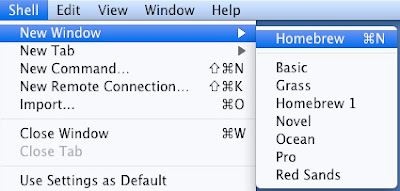
a new terminal window appears, enter the fdisk CLI (Command line interface) using this command:
/usr/sbin/fdisk -e /dev/rdisk0
replace the last number (in this example 0) with the your leopard install HD number
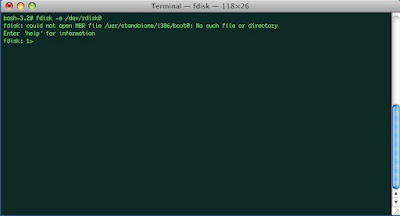
you can use question mard (?) and see the command list
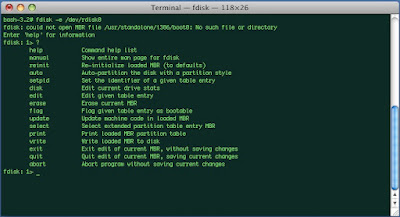
write p (short for print) it will display you with all the available partitions on the selected disk, including details such as size, type etc. you will also see an astrik sign (*) next to the current bootable (flagged) partition, in this example case its 2.
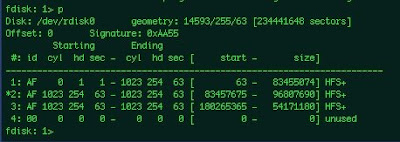
flag your partition to be bootable using the command:
f 1
(f is a short for flag) replace the number 1 with your installed leopard partition
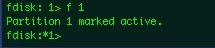
after you do that you can see there is an astrik sign (*) next to your prompt indicating that a change has occurred and no commit has been applied, you can use p (print) again, to make sure that the appropriate partition has been flagged
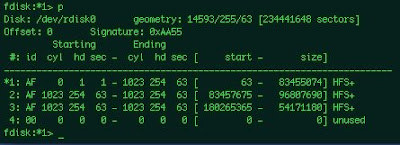
now write u (short for update)
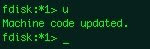
and w (short for write)

the astrik sign (*) has disappeared from your prompt indicating all changes have been applied, you can write q (short for quit)

once finished with the fdisk utility we can exit the Terminal application, you do that by clicking the Terminal Menu->Quit Terminal from the menubar it will bring you back to the main install window

now select the icon of the partition you want to install leopard on (the same partition you erased and named, same one you installed darwin on) and click continue

now you get to the actual install screen (after all the preperation)

in the lower left corner there is a Customize button that, press it.

it opens a window that allow you to select what components to install, if you know what you are doing then check your selection, if you are a beginner with hackintosh select only the ones that are marked in the image, note select EFI only if in "Darwin Install" you selected Yes in the Install EFI question, otherwise uncheck it.

when you finish click on the Done button in the lower right corner

you will returned to the "Install Summary" screen, press the install button

a popup (or scroll down) will appear and perform a checksum on the Install DVD to make sure all the files are correct intact and original, you can select to wait 2-3 minutes, or press skip

after the validation part is done (or skip is pressed) the OS file copy stage begins, this will take time, lay back and relax

the progress window looks like this:
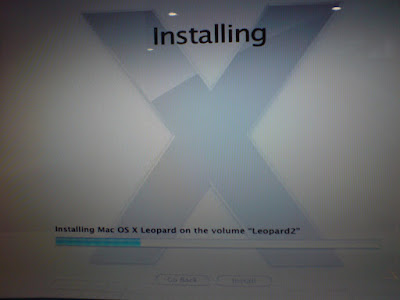
when the install process finishyou get this "Install Succeeded" screen and it will stay this way for 30 seconds, waiting for you to press restart, if you don't it will automatically restart anyway

before it will boot back up, eject the install DVD, you will not need it any more (for this install)

after the BIOS screen press F8 so the darwin boot screen will load

make sure you see the recently installed partition with the name you gave it (my example "Leopard2"), select it and press enter

now you see the apple gray boot screen

if all went well you will soon see (and hopefully hear) the great apple "Welcome video", you cannot press esc and stop it, so enjoy it until it ends and the next customization screen set appears

first screen is the region selection screen, select your region, if you cant see it check the the lower "Show All" checkbox

next is the country selection screen, choose your country, if you cant find it check the lower "Show All" checkbox

next is the keyboard layout screen, select your keyboard layout, if you cant see the one for you check the lower "Show All" checkbox

next screen is important, it gives you the opportunity to migrate data, setup, application etc. from an existing mac installation, if you have an upgrade install DVD version of leopard then you must have an earlier install of mac OS (like Tiger, check the "Install Tiger" post), if you don't have an upgrade install DVD you can choose the last option "do not transfer my information now" and click "continue", but if you have an upgrade version and you have previously installed a Tiger version on this PC then just choose: "from another volume on this mac" and click "continue", note: if this is an upgrade version DVD and you have not installed Tiger after you click "continue" it will go back to the "welcome video" stage and it will do that only 3 times after that the installation will be corrupted.

if you choose to transfer the information from previously installed mac, then this screen appears, asking you to select the data you want to transfer (you must select at least one user), make sure you have enough disk space and click transfer.

a transferring progress indication screen appear, it will take time depending on the size to transfer.

next it will ask you to select your internet connection type and set it up, it can be done but i prefer for first install to do only what has to be configured so i can see the leopard is launching and not that the internet connection has failed the installation, this wizard can always be activated from within leopard,

next it will display the registration sceen, fill in the fields and press continue

now it will warn you about fields you forgot to fill or filled incorrectly or if the email is invalid, ether fix the data (if it will not allow you to continue) or press ok to ignore

next the more questions screen appear asking you where do you use this mac and what describes your uses for it, and you may check the ckeckbox in order to be notified of new sales and new products etc. by email (don't check this checkbox)

next it will ask to send the registration info to apple, obviously you select "register later" and press continue.

next the set the date and time window appears allowing you to set the clock, set it and press continue.

now it will remind you not to forget to register with apple, press Done.

thats it in a minute you will have a leopard system working, now just calibrate your keyboard, so leopard will load the appropriate code for it, press continue.

first it will ask you to press the key next to the left shift,

in my case it is Z, click it once

next the screen changes and ask you to press the key next to the right shift,

in my case it is the question mark key (?) press it only once,

next it should notify you that the keyboard has been identified and allow you to ether press done or change the identification from the options available, (leave it and press done)

next you will see the leopard login window (actually the hackintosh hacked login screen) choose your user enter the password and click login

lastly you should see the leopard desktop and dock.

thats it, if you have problems or questions send a post here, if you succeed send your success story in insanelymac and your hardware setup in the OSX.org HCL Page,
Enjoy your Mac.
35 comments:
First of all thanks for posting up these great tutorials i have been trying to install Leopard for the past week or so....i finally got it past the intial "chain error" but now when i try to boot up leopard it shows the grey screen then goes away and restarts my computer...so i used -v to see what was going on and it stops at "Error Firewire unable to determine security-mode; defaulting to full-secure" error that you talked with someone in another post...i was unable to get it in the single user mode...i tried to reinstall choosing what you had said in the customize option and still no luck....any idea to go past that error and start running?
hi youKnoWho,
as i saied before in another post, this error is not your real error, if you see any "panic" or "Exception" line then that is your error, but if you can't get even into Single mode then it is more basic problem,
first, check the BIOS setting post and check that all your setup is ok, write -v -x -f -s cpus=1 in the darwin prompt as a start, it is kind of a safe mode for darwin,
if these two sugestions does not solve it then you should detail more on your hardware (CPU, memory, board model, video card, hard drive (external or internal, ide or sata), laptop or desktop, etc.)
also elaborate on the problem, is the computer reboot (do you see the BIOS screen again?) or does it frees and thats it, do you have windows installed on that computer? and can you boot it?
did you try macDrive in order to see the log files? were you able to finish the install? if not then what was the last step you successfully done?
waiting to hear from you.
hey, shay.bc
thanks for quick response i'm currently at work...when i get home i will try the things u said to type in, do you want me to type those when it boots off the disk?
when it reboots it is going back to the BIOS screen like i will either click "Windows XP" or "MAC OSX" if i click the mac it just continues as i said....i can boot up windows just fine...
the only reason i stated that error is b/c that is the last line i can read before it reboots..it shows that line..then quickly shows 2-4 short lines of code before rebooting and i havent been able to read those b/c they fly by..
i have not tried the macdrive yet...and i finished the install from the disk where it ask to restart the computer but when it restarts thats where it wont boot up leopard without having the disk in....
i'll get back to you tonight when i have a chance to try those options
hey shay.bc,
ok well i went into my BIOS options and it has NONE of the options like you said in your post so i'm not sure what do to in that manner i can send you a picture if you like....
i tried the "safe mode" for darwin and all that did was bring me the same way stopping at that same code when it was booting up...
here are some of my configs(not good with it so used cpuz and i hope i give you what you need) Intel Celeron M, Toshiba Model EAL20, Bios is Toshiba v1.8, 256 ram, using internal harddrive on laptop...
and like i said in the last post...it just reboots back to BIOS and if i want to go into windows its fine but if i try macosx it just does the reboot...i'm goin to try another reinstall to make sure i only clicked the options that you stated before....thanks for you help
hi youknowho,
the bios thing: if you don't have these options in the bios then it means that ether the board does not support these features or that this bios does not allow advanced setup, don't worry about that, i just hope the defaults your bios is set to will do the trick.
next, your hardware is is not very powerfull, and too low memory, i am not sure it will be compatible with OS X, did you check the osx86.org hcl?
last thing, if you can boot normally into windows without doing anything special in order to acheive double boot then i think it means you skipped some step (maybe fdisk step?) -not sure, please go over the guide and after all use the "safe boot" flags from the darwin prompt if all goes well you can drop them.
another good idea is to switch install type (from iatkos to kaliway etc.),
although i didn't want to do it, i will add a post with names of Hackintosh install image files, check the post and try one of them if all failes.
hi youknowho,
your problem can occurre not only from bios options or single CPU issue, it mostly occurre since the kernel you use (mech_kernel file in the root of the partition) does not support your CPU, since you have a Celeron i think you should try to change your kernel, you can do that by safe booting from the DVD into single mode, mount your file sstem (how? it is explained all over the blog), and rename your kernel file, copy the new one, fix permissions and reboot, another way to go about it is with macdrive from within windows. i will try to add a post of how to replace your kernel.
I love your guide, and i am planning on using it...i just have one problem...I don't have the "darwin boot" under utilities.....and i've downloaded i don't know how many different versions, trying to find it. and no luck...what should i do? (i'm trying to dual boot vista and os x, btw)
hi brent,
i guess you are using ether a new version ISO that already include the darwin bootloader automaticlly, or an older version that rely on you to manually install a pach or the darwin bootloader itself.
you can use iAtkos release or try to install your copy, skipping the darwin part, hoping it will be installed automaticlly,
another way to go about it is to use Tiger installation that will surelly include darwin bootloader, and after the leopard install finished, put the Tiger DVD, go to the darwin install screen, install it and reboot from the leopard HD.
please send more info on the files you downloaded (names, ext, size) so i might help more,
also look at my Download Hackintosh OS X Leopard post for other install ISO files.
Hi shay.bc!
I'm using a LG P1-KP52B Laptop, and I tried to install MacOS X Leopard about ten times. I see you have a LG laptop too. The installation never worked for me because MacOS didn't recognize the built-in keyboard.
I've looking through the InsanelyMac and the MacX86 projects forum and I've found that almost every LG laptop have the same problem.
Did it happen to you? If so, how did you solve that problem?
Thanks a lot
hi PaChus,
i can't say that have good news for you, the keyboard thing hasn't been fixed yet, i didn't find a solution to it, of course you can connect external USB keyboard and it will solve the problem so the install can complete, and you can work like that forever, but it is certinlly not an acceptable solution,
i made a prommiss to myself to develop the keyboard driver my selfe, i have done some reading, but got to the point where i need some keyboard driver source that works on the LG PC so i can export it, but failed to find one and LG did not help at all, i will continue to try,
but untill i have some news i doubt if some one else is going to try and solve this problem (there just too little developers with LG)
so try this blog from time to time i will make it eventually, i just need the time!
Hey shay.bc, thanks for such an amazing guide, i just want to ask you that if i install mac on a partition of my hd without configuring darwin, then install ubuntu on a different partition(which i want to do), will the GRUB identify all the three OS? I think if that is possible it will make things a lot easier for me...Please reply...Thanks in advance...
hi nibir,
i have to admit, i haven't tried yet to install ubuntu or any linux for that matter side by side of OS X, and that is why i didn't use grub as well, (but i will add it to my guides wish list)
but i did found this step by step guide has screenshots and video displaying the results.
sorry i couldn't help more
Hi Shay.bc,
another question, do i need to format my OSX partition as a primary partition, or a logical 1 will work? No guide specified it so i am a bit confused...
hi nibir,
you do not have to format your partition, you will do it as part of your install in disk utility,
since OSX uses HFS+ file system and not FAT or NTFS or FAT32 then windows utilities cannot help in formating.
the only thing you need to take care of before installing is to create a free space partition (unformatted partition) on the disk you wish to install.
regarding primary logical and extended its simple,
Primary=Bootable
extended/Logical=can set bootable
you can find a guide here and another and another.
Enjoy.
Hey, great post! Like everybody else I'm having a problem getting this to work. Well I've already installed leopard and it asked me to restart but after it restarts and I pick the OS it restarts my computer over and over again please write back, thanks
hi Anonymous (please write your name)
i get this question allot, it seems that people don't know what to do with a continues rebooting machine,
usually it is ether a hardware issue (look at BIOS setting post), partition creation is not primary partition, or cpus=1 parameter needs to be added to darwin boot prompt (look at previous comments).
i will add in a day or two another post to the install process named "post install" and "troubleshooting", that cover these issues.
hope this helps if not write back and i will give more specific directions.
and even if you do succeed please take the time to post a comment saying you were successful.
thanks.
hi shy.bc
I'm sorry for not stating my name last time. I'm Edvin, well since the last time I asked for your help I've managed to get just a little bit closer. I've been able to install iatkos all the way through and restart my computer and get to the gray apple screen where it trys to load leopard but once again it just restarts after a few seconds. I been able to get this far with out installing the efi. I'm running a Sony vaio PCV-RS410 desktop pc with a Asus Kirin-V motherboard. Let me know if you need anything else. Oh and why the way did you write that troubleshooting post you stated?
hi Edvin,
i have written a whole section of troubleshooting, you can find it from the upper menu at: "Hackintosh->Troubleshoot"
although your problem will not appear there yet,
in order to pass this reboot sage you should write cpus=1 in the darwin prompt (after the computer restart press F8 and then at the prompt write cpus=1 and press enter),
also check the BIOS options for hackintosh post and make sure you have the correct setup,
hope this will solve your problem.
let me know.
hi,
its me again, edvin, well i tryed the whole cpus=1 thing and still no luck. you think it cause i didnt install the efi? in my BIOS i dont have those opitions. therex few things i can change. by the way thanks for all the help.
hi Edvin,
if it's not the cpus=1 then it must be a real problem other then bios, cpus or darwin install,
please write at the darwin prompt -v so the system will be verbose and try to film or take a picture of the screen, or write down the few last lines that are displayed it will help to debug the problem,
it is not because of the EFI, but if you are unease then reinstall with EFI, and check to see if it is re occuring, can you say if you have IDE or SATA and is it a micron controller?
also check in the BIOS if you have anything about IDE/SATA configuration specificlly setting the work mode.
lastly you can try another distro the latest "Kalyway_10.5.2_DVD_Intel_Amd.iso" is one of the more stable, and support more hardware and AMD and instal architectures (SSE2 + SSE3).
keep me posted.
Hi Shay,
I found your site googling. I bought a mac mini which I like. I want to learn and know more about the MAC. I had no idea it was *nix until a few months back.
Someone posted a list of hardware that could build a hackintosh and said go use bittorrent to get the install and gave directions how to do it.
I have gotten a few copies that were supposed to work after days of doing the bittorrent only to find out that my iso wasn't good or there were issues.
I know linux somewhat. I have been doing linux for a few years.
I think my hardware will do hackintosh, but I can't find a good iso to use, can you tell me of one or where I can get one?
I would love to try and do leopard (the latest that is hacked).
Your site is great.
I just don't know much about the mac or their install procedure but I want to learn.
Thanks for your time, Shay.
hi steve,
i am sorry to say you got me a little confused, if you bought a mac mini, then you already own a mac, why would you like to install hackintosh as well?
also, if you were thinking of installing the hackintosh on the mac mini, i am pretty sure it will not work, the mac mini is a PPC (Power PC), and a hackintosh runs on a PC platform (unless you have the intel version and even then, why? just install a legal leopard),
what you can do to get leopard installed on it is to find a copy (buy/download iso from bittorrent/emule what ever) and re install or upgrade your (tiger i assume) installation.
but if you are wondering how to install on a PC (not on the mac mini) then first goto the HCL (Hardware Compatibility List) on the OSX86 wiki or on insanelymac and make sure your hardware is supported,
a copy that is available on the net and pretty good, cover lots of drivers, good for intel and AMD, SSE2 and SSE3 etc is the new KalyWay 10.5.2 DVD,
you can read about more releases on my post "Download a hackintosh",
hope this helps, i am very sorry that i can't supply a link or better help on that matter.
keep me posted.
Hi Shay,
thanks for your response. I didn't mean to be confusing, I was just trying to explain to you what I had done so far. I bought a mac mini because I was interested. Now I wanted something bigger (hard disk wise) and wanted to build a hackintosh becuase I want to move my mac mini to my car as a carputer.
If you don't mind, I will tell you what I have done and if you have the time and can make some suggestions that would be very helpful. I have been trying to download the hacks for about 5 weeks now. Each time I get it, it bombs out. I started to go through your tutorial and found I wasn't using what you were using so I tried to download that. I got it! Thanks!
My hardware list (which I can provide) matches what "will work" on hackintosh. I am either missing some steps or bios settings, but I think I have them correct so far.
I have gotten farther than ever (thanks to your help so far). this is exciting.
I am at a screen now that says:
Installed failed
MAC OSX could not be installed
Installer could not validate contents of the 10.5.1.intel package
contact the software mfg for assistance.
Maybe I missed a step?
Thanks so much for your help. I was almost ready to give up until I found your tutorial.
hi steve,
ok, now i got it all arranged in my head, thanks for the order in things,
first, i never thought of taking a computer into a car, what are the uses? can you elaborate on what and how you are going to do with that, you got me interested,
second, the error you are getting sounds to me that the package you have downloaded isn't going through the validation process, so ether someone has hacked the ISO incorrectly (in that case get another, try finding one that has lots of shares it will mean that more people tried it and happy with the results),
- another option is to free more disk space for the task (perhaps the validation is done after the actual writing to the disk and when it tries to validate the copy it failes, maybe the HD is old and got lots of Bad CRC Blocks...) (please write your hardware configuration and how old it is, what is more installed on that PC OS etc. also describe the install process when it gives the error on what screen and after how long that you wait (also what is the average time for each screen of the install))
- another option is that the burn process failed, causing bad blocks or pieces of data corrupted (try burning the DVD as slow as you can),
- another option is to not install intel related kext (probably a video card driver), and rely on the default VESA driver, once you get leopard up and running you can install intel kext and get all the video features correct. (note: that if the intel package mentioned is something else like thermal or speed step etc. simply uncheck them and use only the minimum possible options)
- one more option is to NOT install EFI, it is rare but EFI will not work on several mother boards, so give that option a try as well
- last option is to skip the validation screen and it will install without validating,
if i had to try prioritizing the options i would go about it like this:
1. Skip Validation process
2. make more room on your hard drive (i suggest at least 6G)
2. burn DVD in slow speed
3. try minimum install options
4. install without EFI
5. download another ISO (give a try to: "Kalyway_10.5.2_DVD_Intel_Amd.iso")
if it still didn't help send a picture of the 2-3 last screens or an exact text on that screen.
b.t.w.
i would prefer these writings to appear on the blog so i will paste it there, if you don't mind.
let me know.
sorry one more question, is your screen looks like this:
http://kevinjung.ca/?p=156
Hi Say,
Well, I want to put a touch screen (www.xenarc.com) which is a combination touch screen and stereo. Install the mac mini into the glove compartment or under the seat and then be able to use all the features using the touch screen vs. keyboard. I want all the itunes stuff, movie stuff and then if I want to get email (I would use the keyboard), after I figure a way how to get wifi into the car. We are getting wimax here but it's very slow to take off, but that's the idea.
I agree, I probably don't have another good download, it's hard to get one quickly and find a good one (in my opinion). Everything I have is all brand new. It's a 120 Gig SATA hard drive so space isn't an issue and it's brand new. I am almost thinking of installing something like centos/linux on it to make sure all the hardware is good to begin with, I am thinking it is.
This distrubiton has gotten me farther than anything so far. It's frustrating and I know it shouldn't be. I know linux a bit, but MAC is all new to me, shouldn't be that difficult, except I am not as used to the GUI as much as I should be, probably.
Ok, you lost me on the KEXT I am sorry to say. I will try and find "Kalyway_10.5.2_DVD_Intel_Amd.iso", so that means it will run INTEL or AMD then, I seen th AMD and just thought it was AMD.
I have already done it without validating the DVD, but I will try and find the "Kalyway_10.5.2_DVD_Intel_Amd.iso and try it again. I really want to do this. This will be my main "entertainment server". I have a couple of Apple TV's and all my music and movies will be on this one.
Thanks, Shay, I appreciate your time and suggestions.
Steve
Hi Say,
Well, I want to put a touch screen (www.xenarc.com) which is a combination touch screen and stereo. Install the mac mini into the glove compartment or under the seat and then be able to use all the features using the touch screen vs. keyboard. I want all the itunes stuff, movie stuff and then if I want to get email (I would use the keyboard), after I figure a way how to get wifi into the car. We are getting wimax here but it's very slow to take off, but that's the idea.
I agree, I probably don't have another good download, it's hard to get one quickly and find a good one (in my opinion). Everything I have is all brand new. It's a 120 Gig SATA hard drive so space isn't an issue and it's brand new. I am almost thinking of installing something like centos/linux on it to make sure all the hardware is good to begin with, I am thinking it is.
This distrubiton has gotten me farther than anything so far. It's frustrating and I know it shouldn't be. I know linux a bit, but MAC is all new to me, shouldn't be that difficult, except I am not as used to the GUI as much as I should be, probably.
Ok, you lost me on the KEXT I am sorry to say. I will try and find "Kalyway_10.5.2_DVD_Intel_Amd.iso", so that means it will run INTEL or AMD then, I seen th AMD and just thought it was AMD.
I have already done it without validating the DVD, but I will try and find the "Kalyway_10.5.2_DVD_Intel_Amd.iso and try it again. I really want to do this. This will be my main "entertainment server". I have a couple of Apple TV's and all my music and movies will be on this one.
Thanks, Shay, I appreciate your time and suggestions.
Steve
No it wasn't like that similar, but not the same error.
the error I got was "Installer could not validate contents of the 10.5.1.intel package"
Thanks, Shay.
Steve
Shay,
I found the iso on bittorrent you were referring to, not sure how long it will take me to get. BTW, the other iso that I was working with was:
IAKT0S_v1.o1r2.iso I believe.
Thanks.
Shay,
That's exactly what it was a, bad iso hack. I got the one you suggested and it worked first time! Thank you so much! It is frustrating to try and learn something and you can not figure out what is wrong. I have been working on this for about 5 weeks now. Once I had a good one downloaded it worked flawlessly. Thanks so much for your help and direction.
Steve
i am so glad to hear, Enjoy your new mac, it is an amazing OS.
I want to install an additional hard drive. When I did the installation, the O/S seen it and I erased and set both of them up for apple journaled, however once the O/S is up, it doesn't seem to have mounted that second drive. I went into the disk utilities and thought I should be able to see the drive, but I didn't. Should I be able to see the second drive? If so, how do I have it "mouted" when I boot, it doesn't appear that OSX uses /etc/fstab, maybe some other GUI can set it up? I want to put all the users on that drive and reserve the original drive for all the OSX and the applications.
Thanks again!
STeve
hi,
installing an extra hard-drive is a three parts job,
Part 1: install the Hardware, (hook the cables, recognize by the BIOS, etc.)
Part 2: Create a partition that will cover the whole disk or just part of it using some utility (i use GNU Parted Live CD for that task)
Part 3: format the hard drive and partition to HFS+ file system can be done using Disk Utility from leopard.
after you take these 3 steps you need to see at boot time the hard drive,
and when you press F8 you should see its name as part of the menu in darwin menu (since it should be partitiond as Primary Partition not extended or logical)
and once you are in leopard you should see an icon of it on the desktop and in the Disk Utility and it should be ready to do what ever you wish.
if one of these points fail for you then there are problems.
check in terminal in the folder "/dev" that your hard drive exists the hard drives are called rdiskX where X stands for the number of drive 0 for the first one 1 for the second etc.
next you can call "fdisk" from terminal like this: "fdisk -e /dev/rdisk1" then write "p" and press enter (stands for print), it will display a table of partitions, and see that your HD is partitioned correctly and recognized as HFS+ and under ID column the partition is recognized as AF.
you can take aid with this post: http://apple2pc.blogspot.com/2008/04/hfs-partition-type-changed-what-to-do.html
tell me what is wrong from these test and i will try to help.
let me know.
hello shay,
Well I'm back, I managed to record the install after typing in -v I get acouple of things on the screen before it reboots. So twords the end I get as follow
BSD root: disk0s1, major 14, minor 1
ERROR: Firewire unable to determine security-mode (and so on)
Syncing disks... Killing all processes
Continuing
done
MACH Reboot
And then it finally reboots. I also tryed reinstall the efi and it still dose the same thing. I dont even get to the gray screen with the apple after install with the efi installed, it also dose nothing but reboot after typing anything at the Darwin screen
Thanks,
Edvin
hi edvin (please note your name so i can distinct between the posts),
after installing with EFI did you use the cpus=1? also try this:
-s -x -f -v cpus=1
it should go into single user mode (check this post)
tell me if its succeed.
the previous attempts sounds like the system is shutting down for reboot with no apparent reason, try to supply more lines, the ones you wrote are not the cause.
did you try to download the Kalyway distro? it should cover most of these problems.
Post a Comment