Every now and then i read of a keyboard trick or shortcut that i didn't know exist,
i have decided to open this post/thread to contain all my findings in this area,
it will be periodically updated instead of opening small posts regarding such shortcuts.
Show in Finder
Command+Click on an icon,shortcut or dock icon and it will open the Finder and locate the original location for that icon.
Make Alias
select an icon (folder, application, document whatever), and just click:
Command+L
iPhoto/iTunes choose library
Option+Click on the icon and it will display a "Choose Library..." dialog, in case you would like to split your libraries and save disk/partition space.
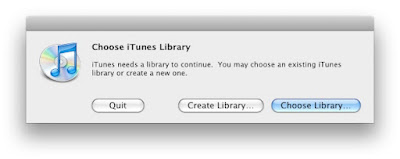
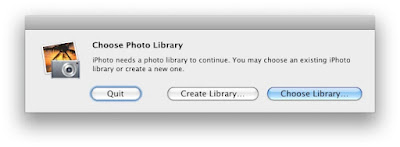
Switch between tabs in safari
Command+Shift+LeftArrow or Command+Shift+RightArrow
Open new tab in safari
Command+T
Open new window in safari
Command+N
Command+N
Go To in Finder
Command+Shift+G
it will open a text-field dialog allowing any path to be clicked, and you can use tab to autocomplete just like in terminal, and if you won't press tab and just wait for a second or two it will suggest the correct word as you type.
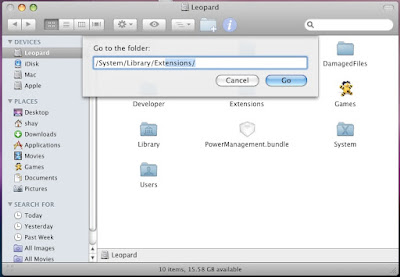
SpotLight search from keyboard
Ctrl+Space
"Show icons as" in Finder from keyboard
Command+1 up to Command+4
Delete without drag to trash
select the files/folders you want to delete and press:
Command+Backspace
"Empty trash" from keyboard (when Finder in focus)
Command+Shift+Backspace
Open Special folders
when finder is the focused application:
Command+Shift+H Home
Command+Shift+D Desktop
Command+Shift+K Network
Command+Shift+U Utilities
Command+Shift+C Computer
Open FrontRow
Command+Esc
Help Menu
Command+Shift+? Help
Block select in Terminal
Option+Click+Drag it will select block in the terminal
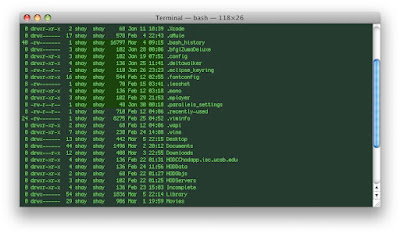
Back and Forward
Command+[ Back
Command+] Forward
it will work in Safari and Finder (not sure where else)
Menu with keyboard
Ctrl+F2
Dock with keyboard
Ctrl+F3
Rearange MenuBar
Command+Click+Drag
you can rearrange and also remove by dragging out of the menubar
Eject all removable media
in order to eject all removable media (CD, DVD, etc.) Simply:
Press and Hold F12
Hide current window and focus the next
if you hold down Option and click on a window the current window will hide,
if you reach to a point where all windows are hidden (or one is still visible),
then you can move between windows (even by clicking on the dock icon) and only one window will be visible at any given moment.
Option+Click on next window
Ctrl+Alt+Del on Mac
the combination is Command+Option+Esc
in hackintosh its: WinKey+Alt+Esc
it will display the open applications and you can choose to quite or force quit
Minimize Window
Command+M
Hidden menu commands
some menu will change their strings and keyboard shortcuts,
or even display hidden menu item if you hold down the Command or Option key while the menu display.
for instance right click Finder Dock icon and press Option (if already displayed will show "Hide Others" instead of "Hide") if pressed during right click will show hidden "Relaunch" menu item.
another example is to press the apple menu and hold down the Option key, it will change "About this mac" to "System Profiler" the shutdown,restart and logout to immediately do the action without a dialog and time wait period.
another example: in Finder hold down Option key and the Quick look icon will turn to slideShow icon.
QuickLook Full Screen
Command+Option+Y
Auto Hide the Dock
Command+Option+D
Search in dictionary (for Cocoa Application)
Ctrl+Command+D
Zoom from Keyboard
Zoom In: Command+Option++
Zoom Out: Command+Option+-
Zoom from mouse
Ctrl+Mouse Scroll
Empty Safari Cache
Command+Option+E
the complete list of OS X keyboard shortcuts found here.
Enjoy.
No comments:
Post a Comment